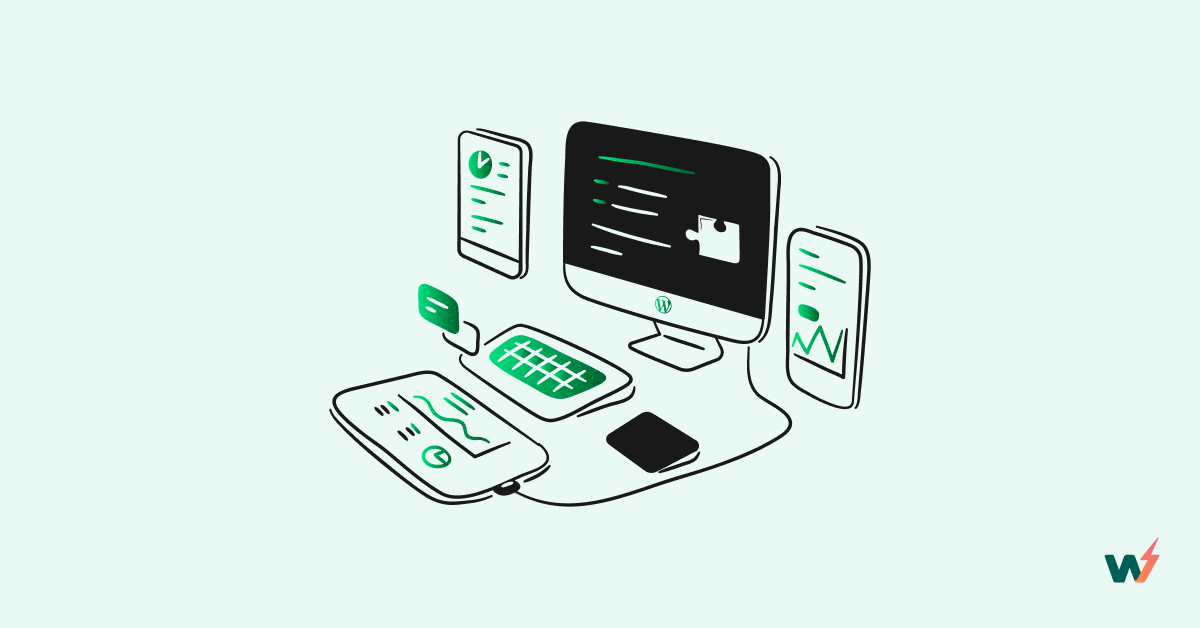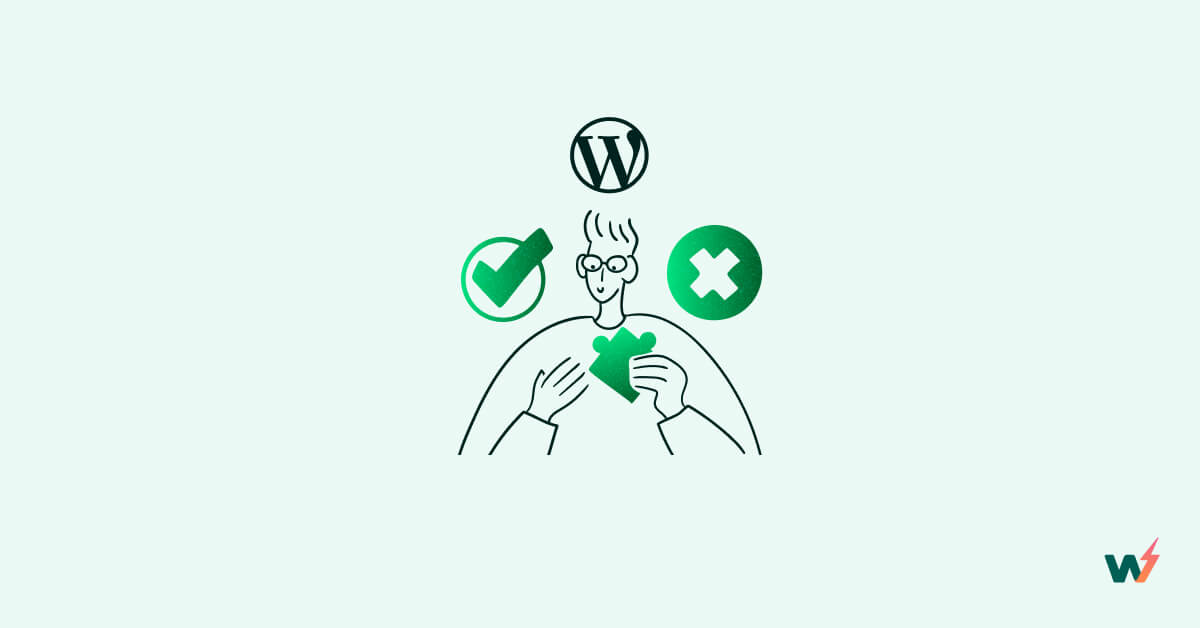We don’t need to explain how good WordPress is as a CMS platform. Business owners across the world use this platform for creating websites and blogs, but with its popularity comes the challenge of maintaining fast loading times and optimal performance.
Slow page load times can result in a poor user experience and even harm your website’s search engine ranking. Luckily, there are many performance plugins available that can help speed up your WordPress site.
Read this post to learn about some viable WordPress performance plugins that can help improve your website’s speed and performance, making for a better user experience and boosting your website’s search engine rankings.
Why Is It Important To Speed Up WordPress?
You can’t afford to have a sluggish WordPress website. We would suggest you to make efforts to improve WordPress performance because:
- Slow website speed impacts the user experience, leading to high bounce rates, lower engagement, and fewer conversions.
- Faster-loading sites are more likely to rank higher in search results, which can lead to increased traffic and visibility.
- Slow-loading sites can hurt conversion rates.
- Slow sites can be particularly frustrating on mobile, leading to high bounce rates and lost traffic.
- A slow site can also use up more server resources, increasing hosting expenses.
What Is Caching in WordPress?
Caching is a secret weapon to improve WordPress performance. The process involves temporarily storing frequently accessed data, such as HTML pages, images, and database queries so that they can be quickly accessed and served to website visitors.
How To Measure Website Speed?
With the help of the below-mentioned tools, it’s easy to measure the website speed with full accuracy and automation.
- Core Web Vitals by Google: Offered by Google, the tool can measure key metrics like LCP, FID, and CLS.
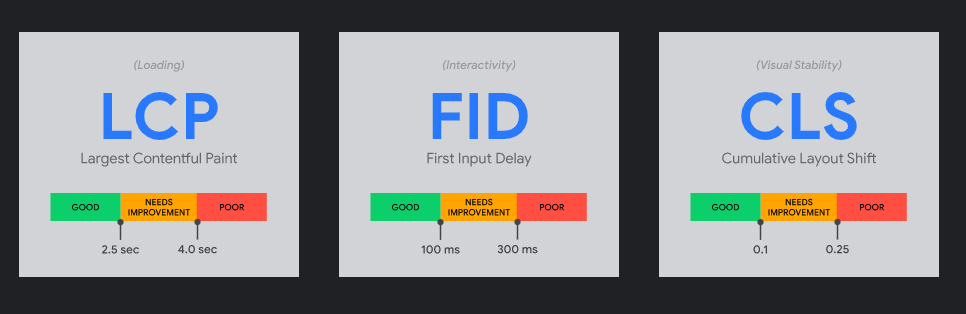
- Pingdom: Use Pingdom to check the website speed worldwide and spot elements that cause speed breakdown.
- GTMetrix: Track metrics like page load time, total page size, and the number of requests made in real-time.
- WebPageTest.org: With its help, you can test your website’s speed from multiple locations.
Best WordPress Performance and Caching Plugins
Here is an expert-curated list of the best WordPress speed plugins that you can use to improve WordPress performance.
1. WP Rocket
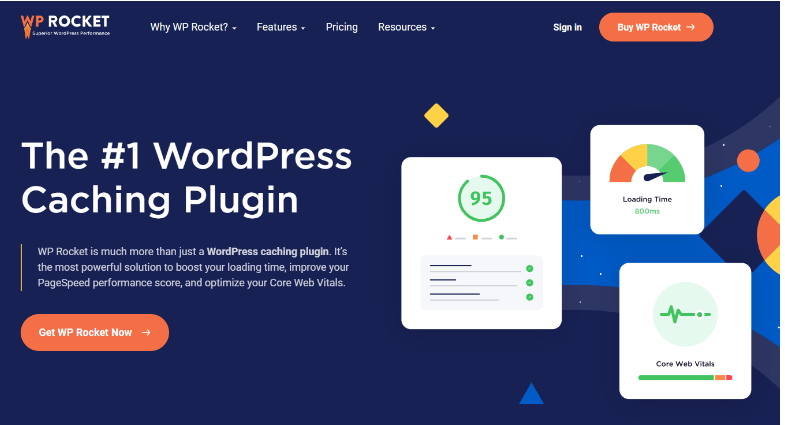
Try this premium caching plugin that you can use to test and improve the WordPress website’s performance. With bountiful features like page caching, browser caching, and minification of HTML, CSS, and JavaScript files, the best WordPress plugins for speed optimization can help website owners to spot caveats and craft remedial solutions.
2. Perfmatters
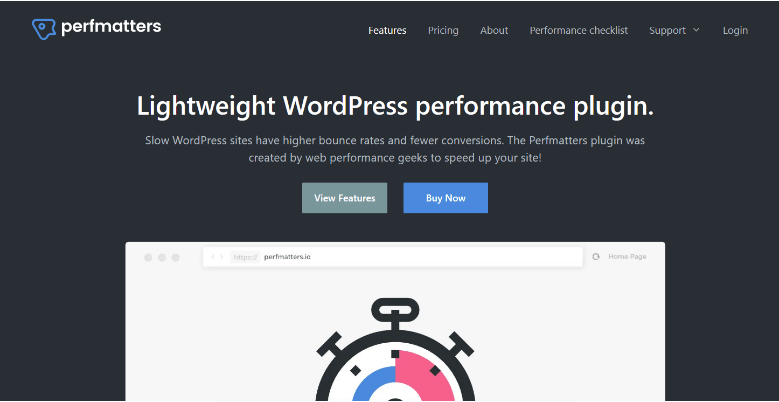
Perfmatters has a simple setup and is delivered with a smooth interface. So, anyone can use this WordPress page speed plugin without much hassle.
This lightweight WordPress performance optimization plugin is a must-have tool as it can automatically disable unnecessary features and scripts on your website. It’s a great tool for trimming down the number of resources needed to load your pages.
3. W3 Total Cache
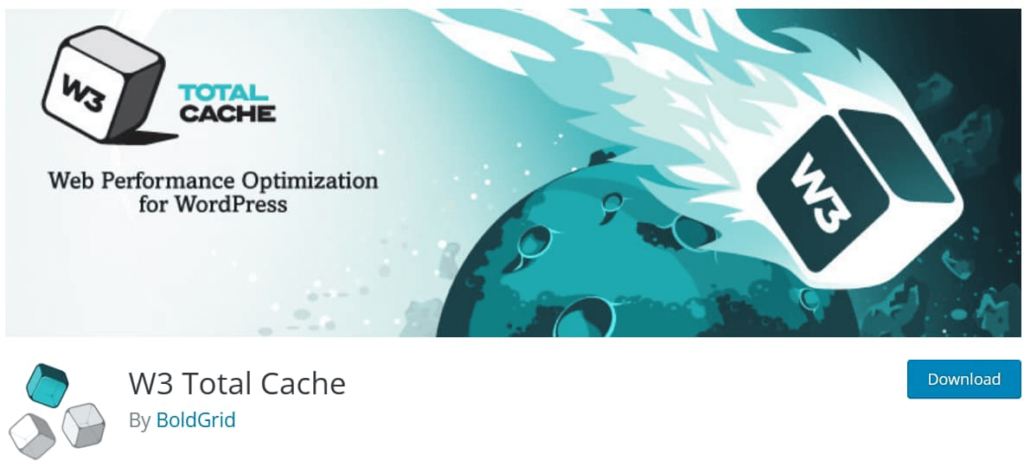
If you want your WordPress website to be fully optimized for mobile, W3 Total Cache is the right choice to make.
It can detect mobile devices and serve optimized content to them for faster load times on mobile devices. With its minification and content delivery network (CDN) integration, the plugin is here to speed up a website in no time.
W3 Total Cache is the best plugin to speed up WordPress because it charges nothing for multiple caching options that include page caching, database caching, and object caching.
4. WP Fastest Cache
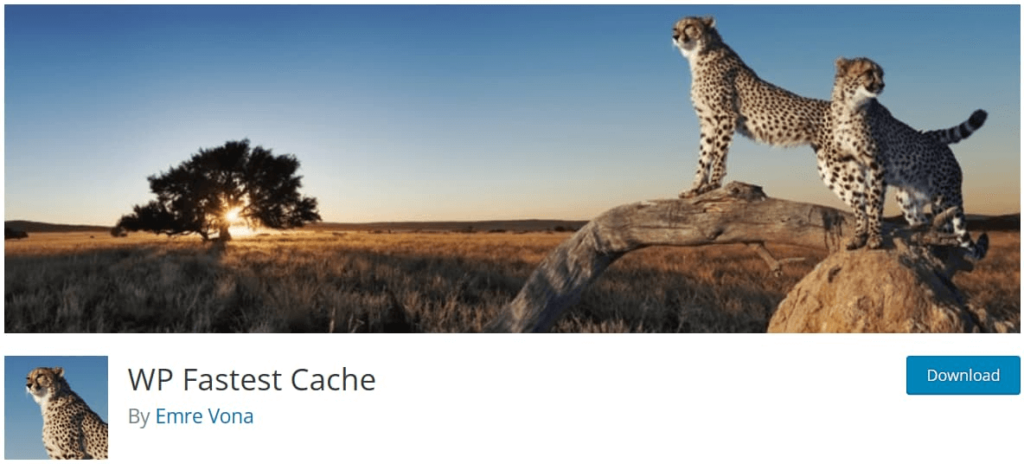
Our next suggestion is WP Fastest Cache. This is the best WordPress plugin for speed because it’s free and offers modern optimization capabilities such as minification and Gzip compression.
WP Fastest Cache is delivered with powerful CDN integration that permits you to deliver static content of your choice at multiple locations. With image and browser caching, this tool ensures that the website is responsive to every customer query.
5. WP-Optimize
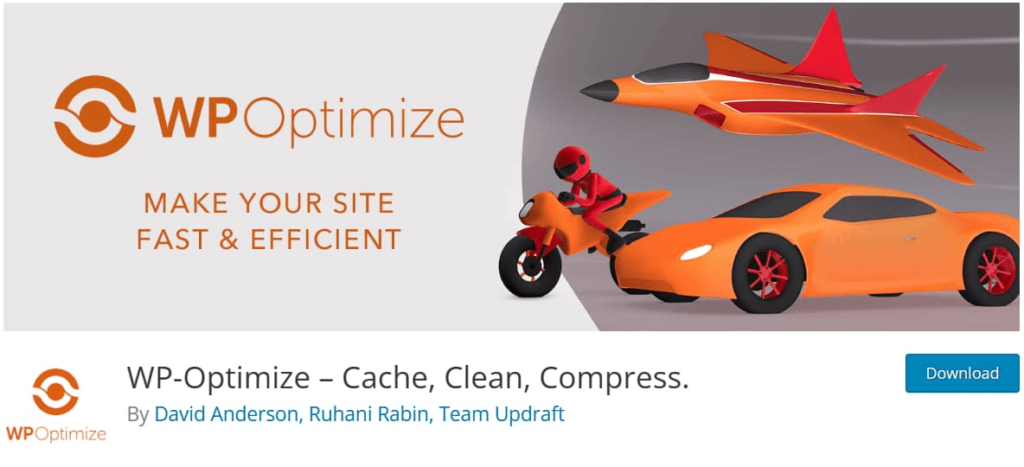
WP-Optimize won’t disappoint you when looking for a WordPress performance optimization plugin because it can easily remove unwanted data, compress images, and fully optimize the database tables.
The plugin is capable enough to perform high-end database optimization and page caching. Both these processes reduce the server load and make a website highly responsive and speedy.
6. LiteSpeed Cache
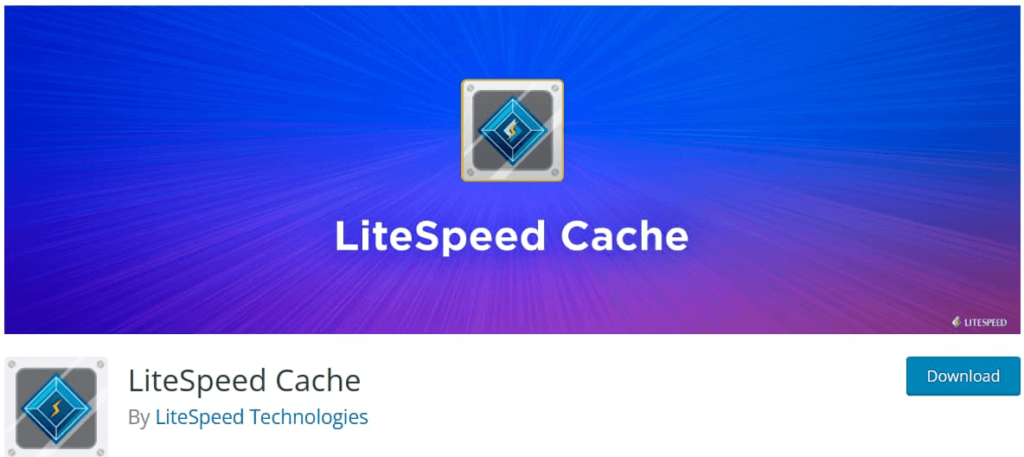
If you own a website that runs on the LiteSpeed server, go for the LiteSpeed Cache plugin. It’s optimized for LiteSpeed servers and offers a wide range of features such as image caching, object caching, database caching, and browser caching. It integrates well with Cloudflare and MaxCDN and significantly increases website performance.
7. Breeze by Cloudways
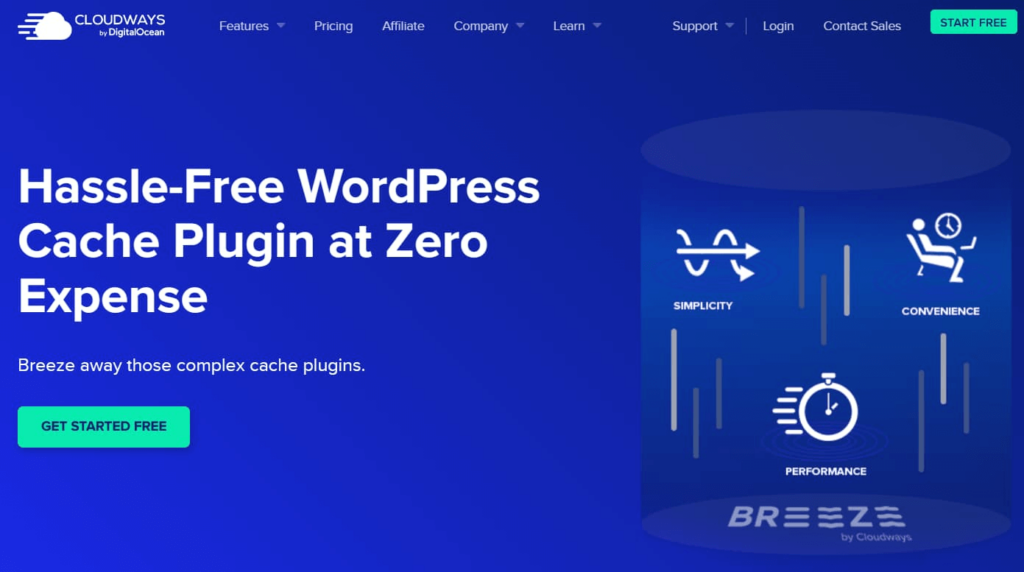
Looking for a free WordPress speed optimization plugin? Go for Breeze. At zero expenses, you can enjoy features like page caching, cleanup, and Gzip compression.
8. SG Optimizer by Siteground
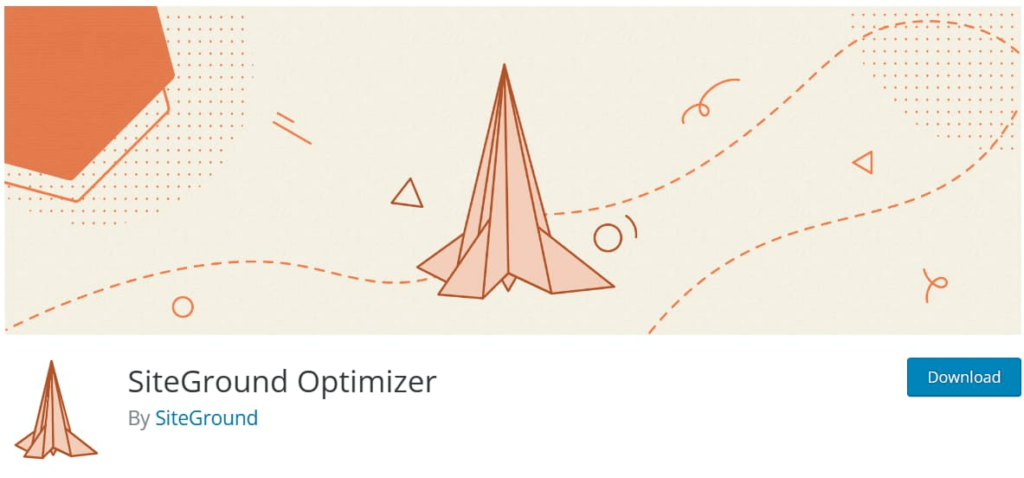
This plugin is designed specifically for websites hosted on Siteground and is easy to use. You can install the plugin to unlock customary yet necessary optimization features such as caching, image optimization, and minification.
9. WP Super Cache

This free caching plugin is known for its advanced features and capabilities, like generating static HTML files for the dynamic WordPress website and operating in multiple modes.
10 .Hummingbird
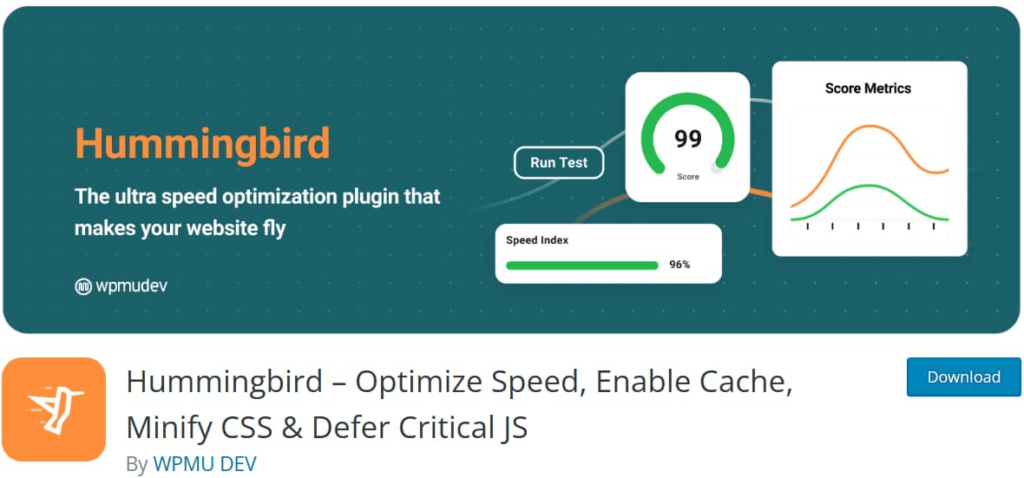
Hummingbird is a great choice if you want to enjoy fundamental optimization features like page caching, minification, and image compression.
Best WordPress Image Optimization Plugins
The images used on the website have a significant role in deciding the WordPress performance and speed. With the right kind of images, the website will have a high loading speed, high SEO ranking, and a better user experience. Here is a list of top WordPress image optimization plugins to use.
1. Smush
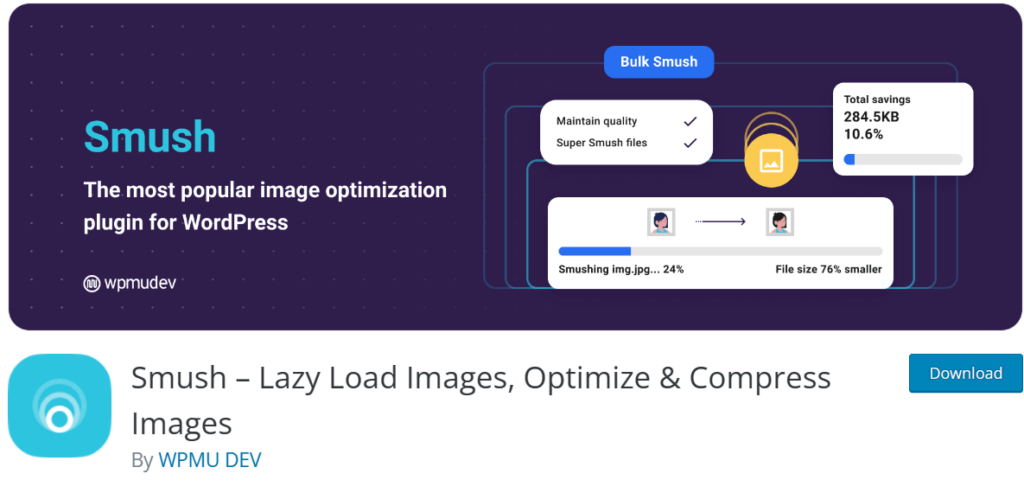
Smush is quite a famous name in the world of WordPress optimization because of its unique features. This plugin optimizes your images by compressing them, removing unnecessary data, and resizing them. The bulk optimization feature of this plugin allows website owners to optimize multiple images in one go.
2. WP Compress
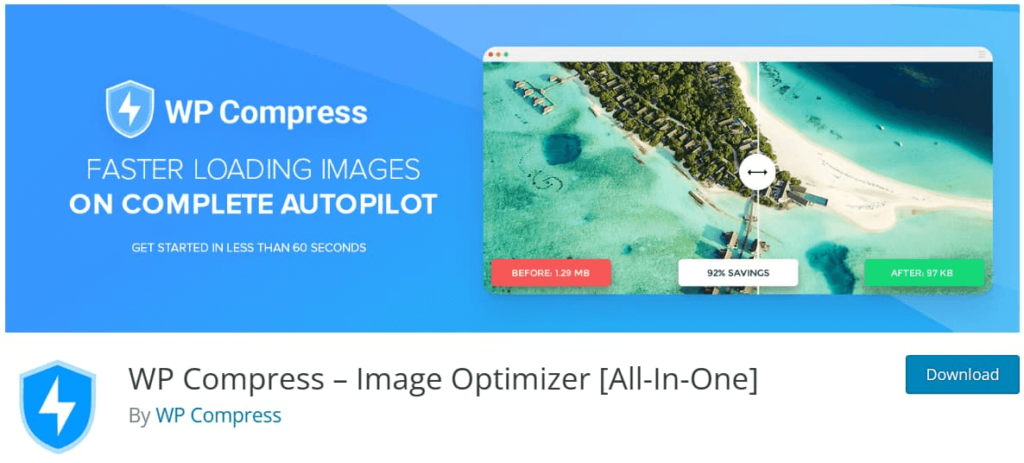
This is an inventive and high-end image optimization plugin to try. It can instantly shrink the images and improve the load speed. Compression takes place on the cloud, so you don’t have to use your server resources. The offered optimization options are lazy loading, metadata removal, and resizing.
3. EWWW Image Optimizer
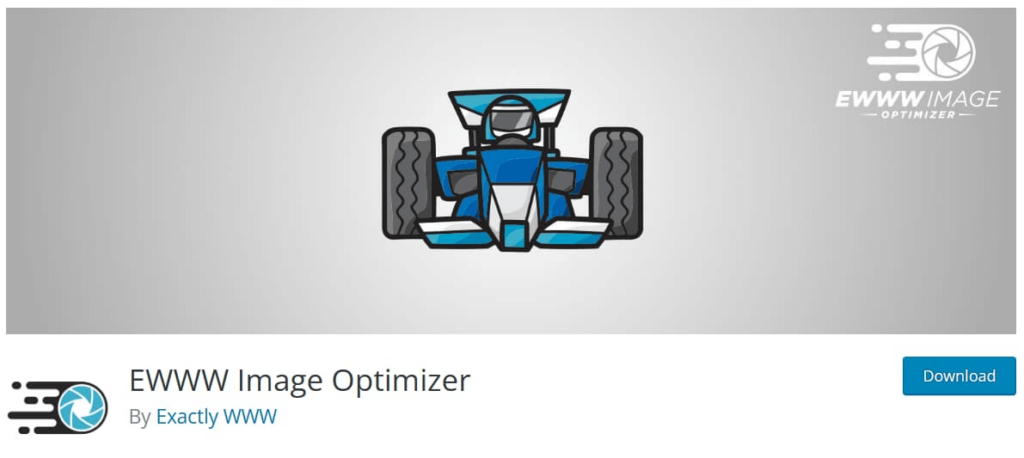
You can use this plugin for image optimization and have images in the best possible formats. EWWW works fine for JPG, PNG, GIF, and WebP.
4. ShortPixel Image Optimizer

ShortPixel deploy both lossy and lossless compression techniques for image optimization. The tool is powered by Artificial Intelligence for smart cropping and has a very user-friendly interface. It’s a great pick for optimizing all image formats.
Testing Plugins Before Going Live
No matter how impressive a WordPress performance plugin sounds, it’s important to check its real-world viability to ensure it delivers desired outcomes. Implementation of WordPress performance plugin before testing can lead to hassles like:
- Poor compatibility
- High-security risks
- Reduced functionality of the main website
- Shady user-experience
That’s why WordPress experts recommend testing a WordPress optimization plugin beforehand.
The ideal path to follow here is to create a staging website and test the WordPress speed optimization plugin before implementing it on the main site. As the staging site is the replica of the main website, it’s easy to assess the real-world performance of the plugin.
Using InstaWP To Test The Performance Plugins
Not using a staging website just because you find the process tedious and time-consuming? Try InstaWP, an advanced tool allowing WordPress owners to create a testing environment instantly. With its tons of pre-made templates and assistance, a staging website will be ready in a fraction of a second.
This is how you can use InstaWP to test the WordPress performance plugin.
- Get the InstaWP from the official website and follow the installation instructions.
- Create a local copy of your WordPress site by following the setup wizard.
- Install the WordPress speed optimization plugin you want to test on your local WordPress site.
- Test the plugin performance with tools like GTmetrix, Pingdom, or Google PageSpeed Insights and measure the impact of the plugin on page load times, server response times, and other performance metrics.
- Based on the result, decide whether it’s worth a try.
Suggestion: You can replicate your site in one click to a test environment on InstaWP using the InstaWP connect WordPress Plugin, and install the optimization plugin, thereafter. It’ll give you a better idea of how the plugin works for your website’s real circumstances.
Conclusion
You can’t expect a headline-maker website if the speed is slow, the user bounce rate is high, and installed plugins are degrading the performance. The smart move here is to keep an eye on WordPress performance and take adequate measures to improve the key metrics. While the best plugins to speed up wordpress are of great help here, you can’t trust any option blindly. Use InstaWP to test the plugin and make a wise decision.