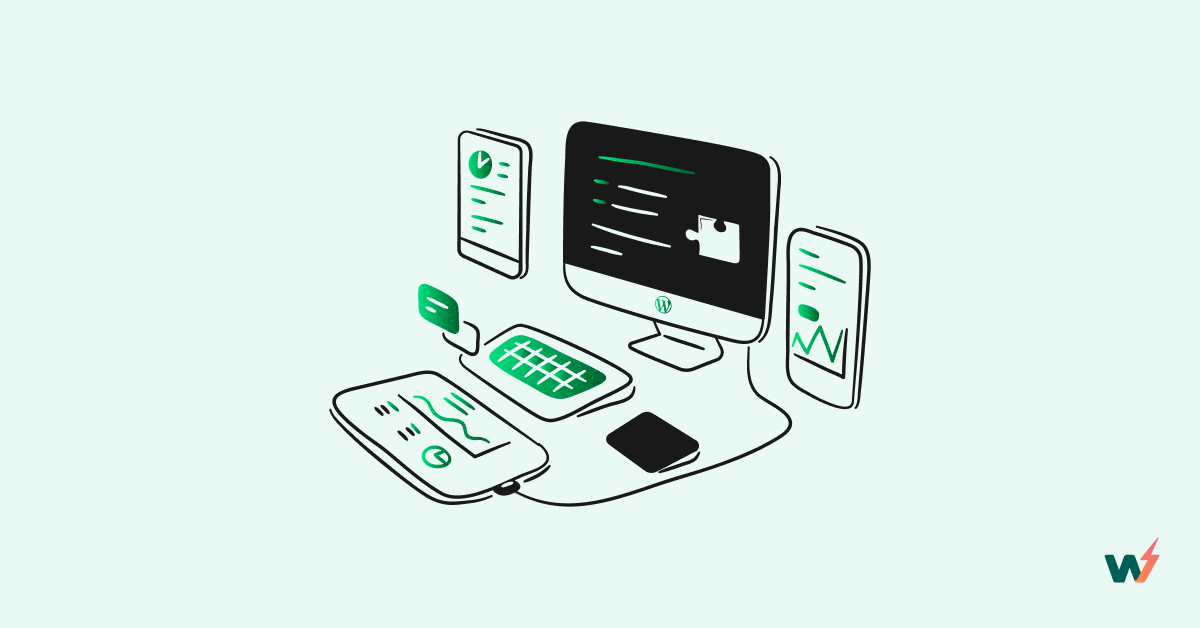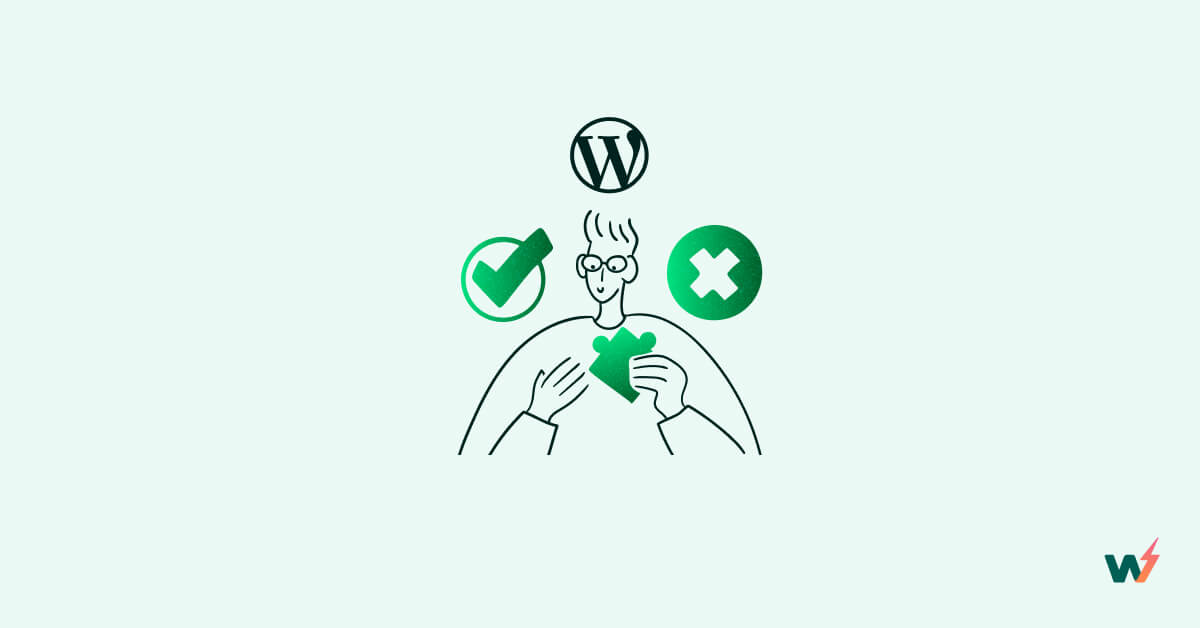While WordPress remains the world’s best CMS system capable of designing engaging and captive websites, it does demand great manual efforts to optimize WordPress performance. All the widgets and features of a website will sound irrelevant and won’t help you much to grab the attention of the viewers if the speed and performance of WordPress are not properly optimized.
A slow and unresponsive WordPress website fails to rank high and keep the visitors hooked. So, slow performance kills a website. Do you want to see this happening with your website? If not, check out this post wherein we’re going to unveil some optimizing WordPress secrets.
Create a Staging Site and Start Optimizing it Instantly.
WordPress Optimize and Its Importance
Optimized WordPress performance is an important factor that website owners should be worried about for a variety of reasons. Check out the top reasons below:
- Slow-loading websites annoy users and have a negative influence on their experience. According to studies, consumers quit websites that take more than a few seconds to load. A bad user experience can lead to high bounce rates, low engagement, and lower conversion rates. This is the worst nightmare of a website owner.
- Website speed is an important component in search engine ranking and results. Google prioritizes websites that load quickly to provide the greatest user experience. Slow WordPress sites may rank lower in search results, resulting in lesser organic traffic and exposure.
- Conversion rates and website performance are directly proportional. A slow website means low conversion, whereas high speed means high conversion. Quicker load times have been demonstrated to enhance conversion rates and revenue.
- Slow-loading websites irritate mobile users even more. If your WordPress site is not mobile-friendly and performs badly, you may lose a substantial chunk of your prospective audience.
Top 14 WordPress Performance Plugins you can try.
10 WordPress Optimization Tips
WordPress performance optimization is critical for guaranteeing fast loading times, a better user experience, higher search engine results, and greater website traffic. When it comes to optimizing WordPress performance, there are 10 expert-recommended tips to start with.
#1 – Try Caching
Use a caching method, such as a caching plugin, to save static copies of your web pages and offer them to users, lowering server load and improving page load times.
Caching entails keeping static copies of web pages and providing them to users rather than dynamically producing the pages for each request. This avoids the server having to run sophisticated PHP code, do database queries, and produce the page on each request. Instead, the cached version is given immediately, which results in quicker loading times and less server resource use.
#2 – Use Content Delivery Network (CDN)
A CDN distributes your website’s static assets over numerous servers throughout the world and ensures that one single server is taking all the load while other servers are relaxing. When traffic is equally distributed on all the servers, low latency and improved load times are sure shot outcomes.
#3 – Minification
Reduce the size and performance of your website’s HTML, CSS, and JavaScript files by deleting extraneous characters, white spaces, and comments. When there are fewer elements to load, WordPress performance will be better.
#4 – Optimize images as well
Keeping images of the right size and shape is important. Use a WordPress speed optimization plugin free and compress the images without losing quality.
#5 – Lazy Loading
Sometimes, being lazy is good and Lazy loading is the best example. In this technique, pictures and videos are only loaded when a viewer asks for them. This approach shortens the first page load time.
#6 – Optimize databases
While data is Gold, keeping it too much can harm website performance. Remove unneeded data, spam comments, revisions, and unwanted plugins or themes from your WordPress database regularly.
#7 – Keep HTTP requests under control
Combine CSS and JavaScript files, use CSS sprites, and remove superfluous plugins or scripts that make additional HTTP requests to reduce the amount of HTTP requests made.
#8 – Make your Site Lighter
A lightweight theme is a game changer. Select a lightweight and well-coded theme that reduces the usage of superfluous scripts and style sheets.
#9 – Activate browser caching
Use browser caching to advise users’ browsers to save static assets like CSS, JavaScript, and image files locally, avoiding the need to download them again on subsequent visits.
#10 – Do a Speed Test
Use tools like Google PageSpeed Insights, GTmetrix, or Pingdom WordPress performance test plugins to monitor and test the speed of your website regularly. This way, you will be able to find the areas for improvement, test various optimizations and analyze the impact on page load times.
How to Test Your WordPress Site Speed and Optimize It Better?
As mentioned above, conducting periodic WordPress performance tests is important to make sure that the site speed and performance are up to the mark. In fact, all the above suggestions, when implemented, must be tested well before you add them to your live WordPress website.
Now, the legit question here is:
How to get this done?
Mostly, people use performance plugins like Google PageSpeed Insights, GTmetrix, and many more for this task. But, this will only help you find out the existing issue and provide you with a canvas to start your WordPress optimization project.
But what about the remedial solutions?
When you have a live site, you can’t apply any random optimization trick on it as it can break a website completely. The ideal solution here is to use a staging site, check optimization actions and their viability over the staging site, and then apply those tricks on the live site. Sounds viable, right?
Use InstaWP for Website Testing
Even though this is the most effective WordPress optimization approach, many website owners fail to adopt it because of one reason; staging site creation is tedious. To eliminate this hurdle, we have InstaWP, an advanced WordPress staging site creation platform. Using this tool:
- You can easily create a staging environment for your WordPress site.
- Test the optimization tricks, any theme, or plugin before using it on one main website
- Create a copy of your live site and have a backup ready in no time
- You can find out which WordPress optimization tip is bringing what changes to the website.
The process of using InstaWP for WordPress optimization is way too simple. Let’s give us a brief.
- Sign up for an InstaWP account using your active email ID.

- Follow the instructions to set up your staging site. You don’t have to give your sweat and blood to set up a staging site. InstaWP offers a wide range of pre-made templates.

- Once the staging site is created, install popular WordPress optimization plugins like WP Rocket, W3 Total Cache, or WP Super Cache on your staging site. Read about more performance plugins here.
- Configure the plugins as instructed and start performing caching, minification, and other performance optimization processes.
- Once you’re done with applying all the optimization tricks, test the performance of your staging site using the same speed-testing tools mentioned earlier.
- Compare the new performance metrics with the previous results to gauge the improvements achieved. Address any issues or warnings highlighted and fine-tune your optimization settings accordingly.
- Once you are confident that your staging site is optimized and performing well, it’s time to migrate the changes to your live site.
- Use InstaWP’s migration functionality to move the staging site to the live environment.
By following these steps, you can effectively test your WordPress site speed, optimize it on a staging site without affecting the live site, and finally migrate the improvements to ensure a fast and high-performing website for your visitors. While all this happens, InstaWP ensures that your manual efforts are as less as possible by introducing automation at every possible step.
InstaWP: Beyond the WordPress Performance Optimization
While InstaWP is a great way to create a staging site from scratch, it does a lot more than this. When deployed in full swing, this tool brings a lot to the table for WordPress administrators. For instance:
- You got a dedicated Chrome extension to get started.
- You get a chance to build your fully customized WP stack of plugins and themes. You are allowed to perform team-wise configuration and mark any stack as a favorite.
- It has made WordPress configuration easier than before with its 1-click Multisite installation facility.
- You can set the default WP admin language.
- You can create fake sites with dummy content to meet all your website testing needs. The platform supplies a core faker tool for building dummy tags, pages, posts, and other elements so that the fake website has functionalities like a real website.
- You can activate SFTP or SSH for any of your WordPress websites
- You have InstaWP Connect to bring all your WordPress websites under one platform.

Conclusion
A slugging and ill-performing WordPress website is the biggest stumbling block to a business’s success, and this should be eliminated ASAP. With tools like InstaWP, WordPress website owners have a chance to have a staging site ready to check the viability of your every optimization efforts.
The tool will create a staging site in no time and allow website administrators to use it for optimizing WordPress websites in real-time. Get it today and bid adieu to all your WordPress optimization hassles.