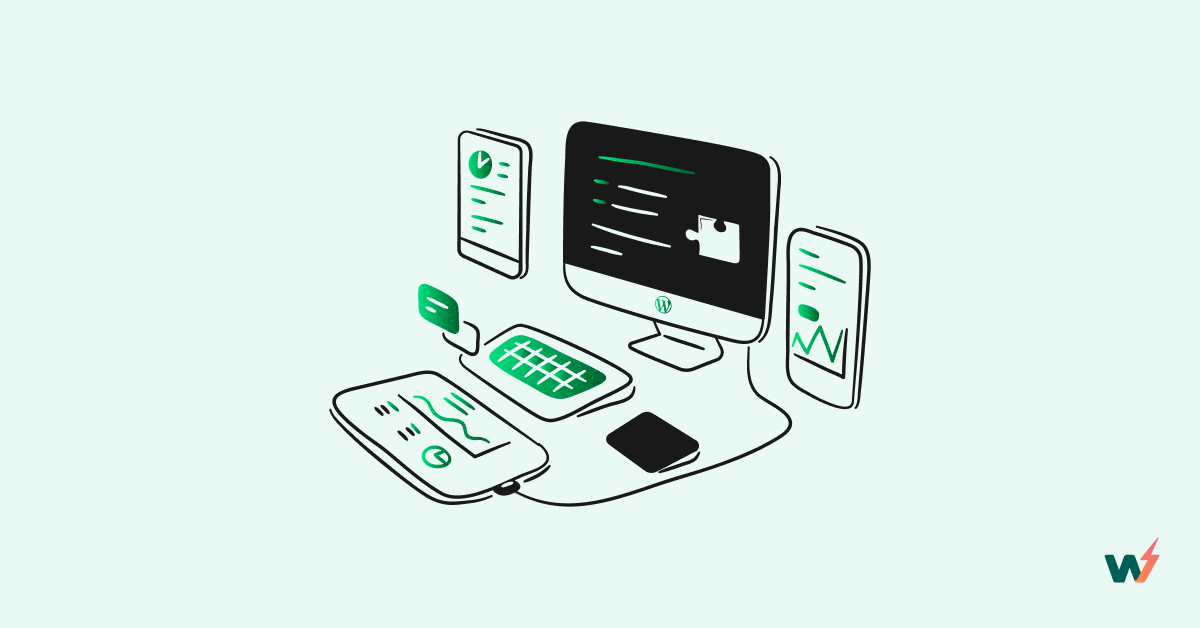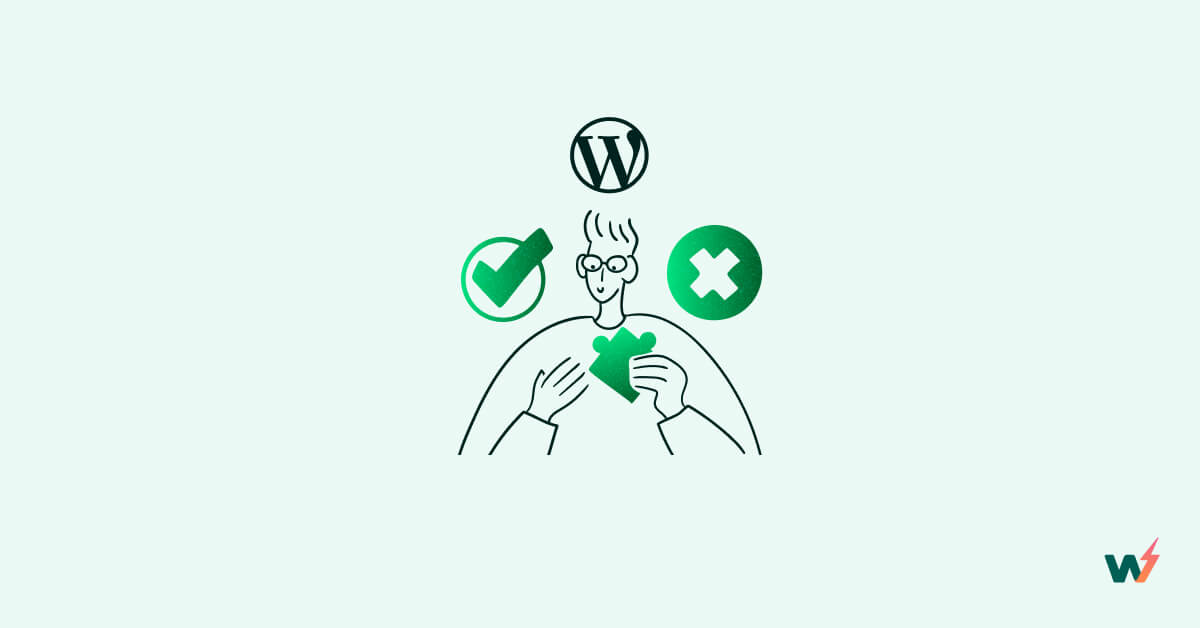In every WordPress installation, multiple files are generated that are supposed to make WordPress adequately structured, and managed to ensure smooth running. Each of these files is important for its specific functions. One crucial file out of these files is the wp-config file which contains settings that allows connection to the database. Other essential configurations in the file include authentication unique keys and salts, and changing URL paths, custom WordPress theme, Database prefix and more WordPress Settings. This article will cover how to set up WordPress error logs in your WP-Config file.
How To Locate The WP-Config File
The wp-config file is a PHP file located in the root folder of your WordPress installation. To access the root folder and the wp-config file, you can either use a file-editor within your hosting provider’s dashboard or access it via FTP software. If you are using InstaWP, you can quickly access file editor by clicking on the “Code Editor” simply use the code editor provided by InstaWP.
InstaWP provides a code sandbox that developers can use to write, test, and execute code without affecting the production environment.
InstaWP sandbox interface is easy to navigate, even if you are just getting started as a developer. Every WordPress website in your account has options that simplify development. This option appears in a dropdown list when you click on the 3 dots menu far right of the added website.
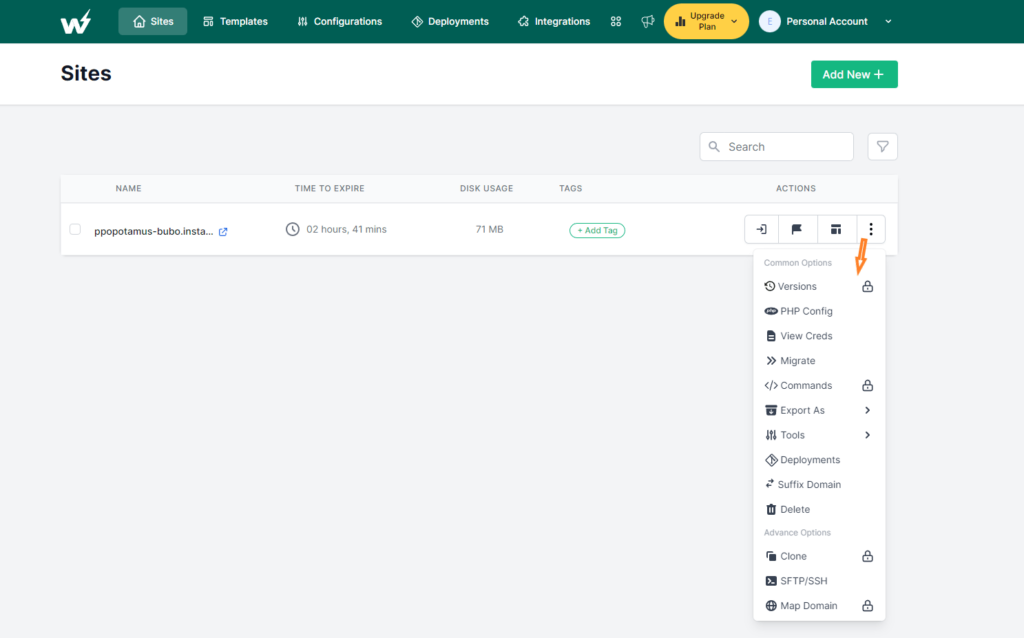
Navigate to the “Tools” option, below image is what you would typically see as options under Tools:
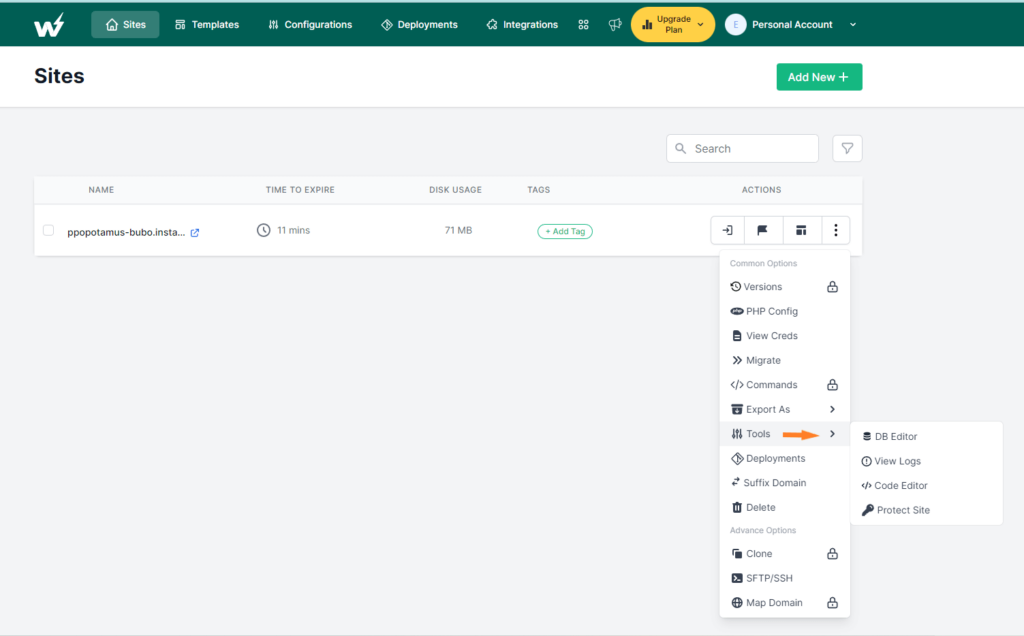
Clicking on the code editor will trigger the inbuilt code sandbox that would look like this:
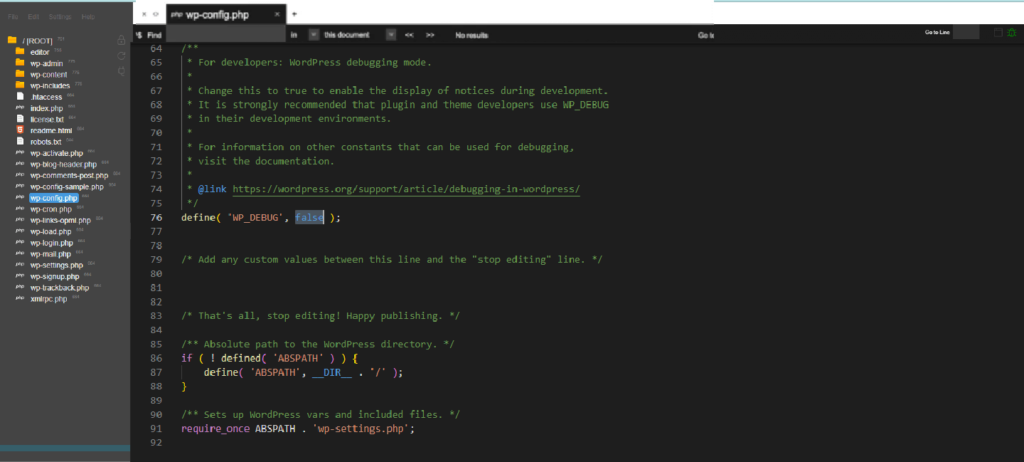
Among the configurations contained in the wp-config file is the WP_DEBUG. This is a PHP constant that turns on error reporting and debugging features in WordPress when it is set to true. By default this constant is set to FALSE.
How To Turn On WordPress Error Logs Using WP-Config.php File
Having successfully located the wp-config file in your WordPress installation folder, setting up error logs get easier. We recommend that you edit the settings in wp-config.php file with extreme cautions, as messing this file up could cause your WordPress website to go offline. That is why it is a good idea to do the customizations on a WordPress test site first.
As mentioned before, the constant WP_DEBUG is set to FALSE in fresh WordPress installations.. To enable error logs, set the constant to TRUE and save your changes. If you do not see the WP_DEBUG constant in your WordPress file, just add the following line of code just before the line that says ‘That’s all, stop editing! Happy blogging.’
define( ‘WP_DEBUG’, true );
After adding the above line, the debug mode in WordPress will turn on, and you will start seeing WordPress errors on the frontend and backend (within WordPress dashboard). To log these errors in a file called debug.log, you will need to add the following line of code.
define( ‘WP_DEBUG_LOG’, true );
Save the changes to your wp-config.php file. To access the newly created log file, navigate to the wp-content folder from your file-editor, and you will see a new file, debug.log. You can open it to view all the latest and previous errors that have occured on your WordPress websites. All the logs are timestamped, making it easier to know what went wrong in your WordPress site.
Other Ways To Set Up WordPress Error Logs
Method#1 Using WordPress Debug Plugins
A few WordPress plugins on the WordPress.org repository are built to enable WordPress debug modes with additional options. This method should excite non-developers because of the user-friendly interface allowing users to view logged errors. Some popular plugin options that can be found in the WordPress plugin repository are:
Method#2 Using a Third Party Logging Service
This is another way of setting up WordPress error logs.This error-logging external service allows for centralizing all logs in a single place, making it easier to search and analyze. To set this up, you must install a plugin or write custom code that sends the error logs to the service. Error logging services such as
- Loggly,
- Splunk,
- Papertrail can be used.
How To View Error Logs In The Config File
Depending on how your error log is set up, accessing and view it can vary. Through InstaWP you can easily view your logs by using Log Viewer feature that allows users to view errors in real time. This feature makes troubleshooting for errors seamless.
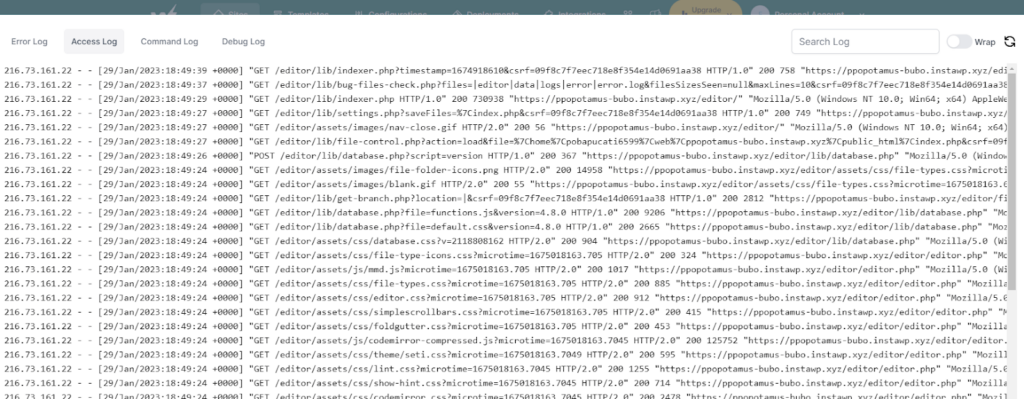
Reasons And Benefit Of Setting Up Error Log In Your WP-Config File
If you are wondering why go through all the trouble to set up an error log in the wp-config file, think about the benefits of doing that too.
- Debugging: Error logs can be used to debug code and identify issues that can potentially cause problems in your deployment. Developers benefit most when working on websites or applications. This way, developers can quickly identify and fix issues in their works before going live with their build.
- Troubleshooting: Debugging is helpful for developers working on a website or application because it enables quick identification of potential bug issues and fixing them in time for product lunch.
- Security: Error logs can be used to detect and prevent security breaches, as they can provide information about suspicious activity on your website. For example, suppose someone is attempting to hack your website or is attempting to exploit a vulnerability in your application architecture. In that case, the error logs can provide information about the IP address, location, and other details of the attacker.
- Auditing: It is essential to know what is happening on your website regarding user interactions, page views, and other activities. These are data extractions that can be used for auditing and compliance purposes, as well as for analyzing website performance and identifying arrears for improvement.
- Compliance: For a website that is used by large organizations that are required to maintain records of system activities, error logging can come in handy
Setting up an error log in the wp-config file is an important step in ensuring a stable and reliable website. By deploying the built-in debugging features, plugins, custom code, or logging services, websites can be efficiently monitored for issues that may arise. We hope this blog post on how to set up WordPress error logs in your WP-Config file provided you with all the answers you were looking for.