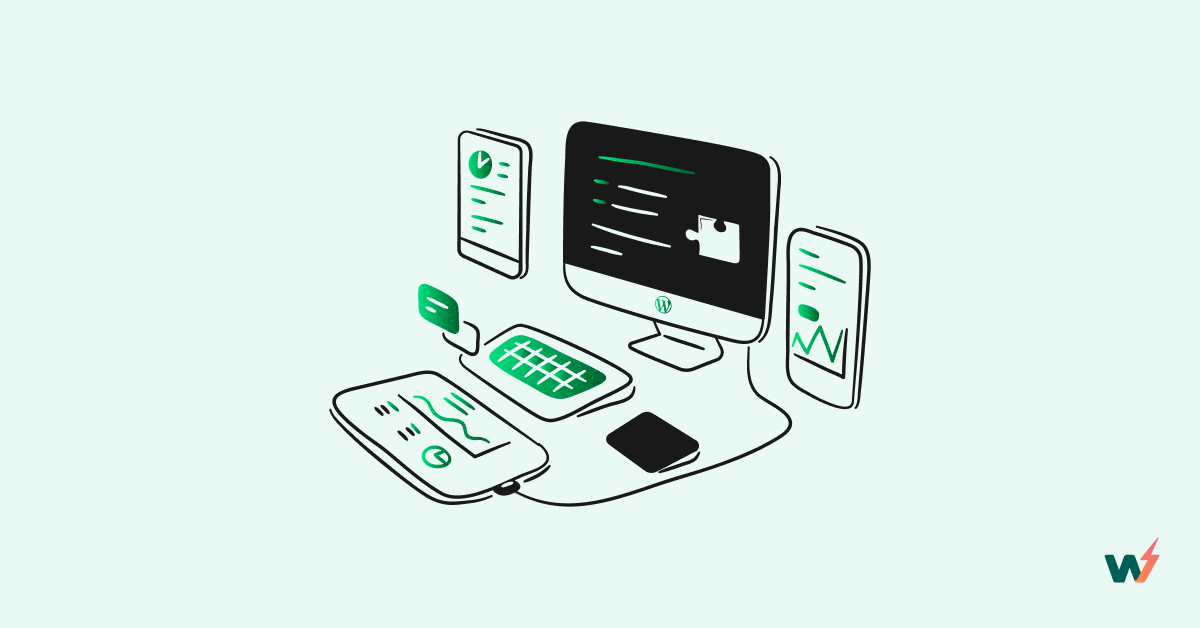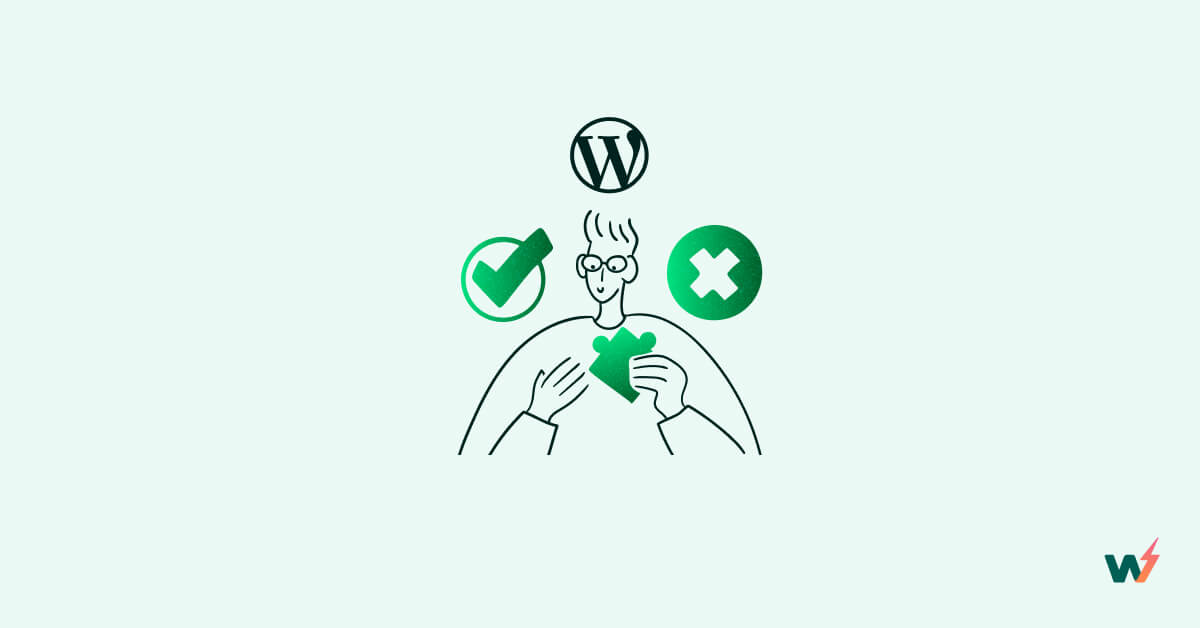PHP, the foundational language of WordPress, plays a crucial role in its development and customization.
With the continuous evolution of WordPress, you now have the option to migrate your website to PHP version 8.x. This tutorial will guide you through the process of safely moving your WordPress site to PHP 8.x, specifically versions 8.0, 8.1, or 8.2, depending on your desired site configuration.
We will show you how to create a staging site of your live site with ‘InstaWP Connect’ plugin, and move the site PHP version to version 8 [8.0, 8.1, 8.2].
Preparing To Move Your WordPress Website To PHP 8.x
Due to the nature of what you want to do, you need to make the necessary preparations to ensure a smooth and successful update. When you’re preparing, watch out for the following critical points;
- Compatibility: Compatibility is a big issue when it comes to upgrading any aspect of your WordPress website because of critical changes and improvements that were introduced in PHP 8.x compared to previous versions. Don’t make assumptions. Check thoroughly that your theme and plugins are compatible with the PHP version you want to move to.
- Testing: We can’t stress testing enough. See testing as one of the key components of your preparation. A staging environment like InstaWP allows you to thoroughly test for problematic codes, functions, and errors.
- Backup: Prepare to backup your WordPress site in case an error occurs, or your site gets broken during the process of moving your site. Backups will allow you to maintain continuity and minimize any potential disruptions during the migration process.
Create A Staging Site Using InstaWP Plugin
Making changes to your website without breaking it in production can be risky. But making changes to your website in a staging environment eliminates these risks.
One of those changes, among many, is moving the WordPress site from one PHP version to another.
InstaWP is a WordPress staging environment tool to develop, make changes, and test your website before pushing it to live.
In order to safely migrate your WordPress site to PHP 8, it is crucial to have a secure environment for the migration process. Thankfully, the InstaWP plugin comes to the rescue, providing a safe and reliable solution.
By following these instructions, you can ensure a smooth and safe update to the latest PHP version, unlocking the benefits and improvements it offers for your WordPress site:
- To use “the InstaWP Connect” plugin, go to your WordPress dashboard. In the plugin directory, search for ‘InstaWP Connect’. Alternatively, you can download the plugin using this link.

Follow the prompt to install and activate the plugin. The plugins alone will not work until you connect it to your InstaWP staging environment. For this, you need to create an account if you don’t already have one. To sign up for an account, go to [ instawp.io ].

InstaWP automatically creates a user dashboard for you. From this dashboard, you will be able to manage your staging sites.
Let us get back to the WordPress dashboard where you installed the ‘InstaWP Connect’ plugin.
- Now go on and connect your website via the ‘InstaWP Connect’ plugin. In the plugin dashboard, click on the “Connect” button. Watch out for the successful connection alert on the top right corner of your dashboard setting.

- In your plugin dashboard, select your preferred configuration to create a staging site of your live site. Depending on this configuration and the size of your website, the time it takes to create may vary.

- Back in the InstaWP dashboard, locate the staging site you just created.

How To Upgrade PHP Version to 8.x in InstaWP Dashboard
Now, let us explore the process of upgrading your WordPress site to PHP 8.x [8.0, 8.1, and 8.2] within the InstaWP dashboard.
- By the right of your staging site in your InstaWP dashboard, click on the 3 dots representing the drop-down menu of the features associated with your site.

- Click on the ‘PHP Config’ option to locate the PHP settings.

- Whichever version your site is currently at, you have the option to either upgrade to a higher or lower version. In this case, choose the latest or stable upgrade between 8.0, 8.1, or 8.2, which are the most current.
- Click on the Save Changes or Update button.
- The InstaWP dashboard will apply the new PHP version to your website. Once the update is complete, you should see a confirmation message indicating that the PHP version has been successfully changed.
Everything may seem fine at first after the upgrade. Even then, you need to test the changes that you have made. But in many cases, issues with PHP compatibility will suddenly be visible, and these issues may include:
- Your test site may not load after updating the PHP version. This may be because of the code in your plugin or theme.
- You may see your website load, but some features may fail to work.
- You may possibly see an error message pop up when saving your site PHP upgrade. This message may indicate whether the error is coming from the plugins, the website theme, or both.
The ideal step to take would be to make sure your plugin and theme support the PHP version.
- Watch out for new updates from your theme developer to ensure you have the latest version of the theme and plugin.
Congratulations, you have safely moved your WordPress site to PHP 8.x.
What’s Next
Now that you have safely moved your WordPress site to PHP 8x (8.0, 8.1, or 8.2), there are a few more items to check.
If you are able to safely move your website to PHP 8.x in the InstaWP staging environment, you must be confident that when you push your new update to the live site, your site is good to go. However, keep in mind to ensure the following:
- Continuous Maintenance: Continuous Website maintenance is crucial in the WordPress development ecosystem. Time and time again, technologies are at risk of catastrophic vulnerability hence the need for timely.
- Themes and Plugins Update: As you are trying to keep up with new updates to your website themes and plugins, make it a habit to read the change logs.
- The Website Functionality: Recheck for any broken links, missing images, or layout issues. Ensure that all features, such as contact forms, search functionality, and e-commerce transactions, are working as expected.
- Monitor Performance and Optimization: Continue to monitor the performance of your website on the new PHP 8 version. Watch out for page load times, server response times, and overall site speed. Optimize your site by caching and any other optimization techniques you know that can improve user experience.
- Monitor Error Log: Keep a constant watch on your website’s error logs after you have safely moved to PHP 8.x. Monitor for any PHP-related errors, warnings, or notices that may have occurred due to the PHP 8 migration.
To safely move your WordPress site to PHP 8.x is now smooth and easy with InstaWP. You are guaranteed a safe and integrated staging environment where you can catch and eliminate potential risks that the process can have for your live site.
Sign up for an account at InstaWP and explore now!