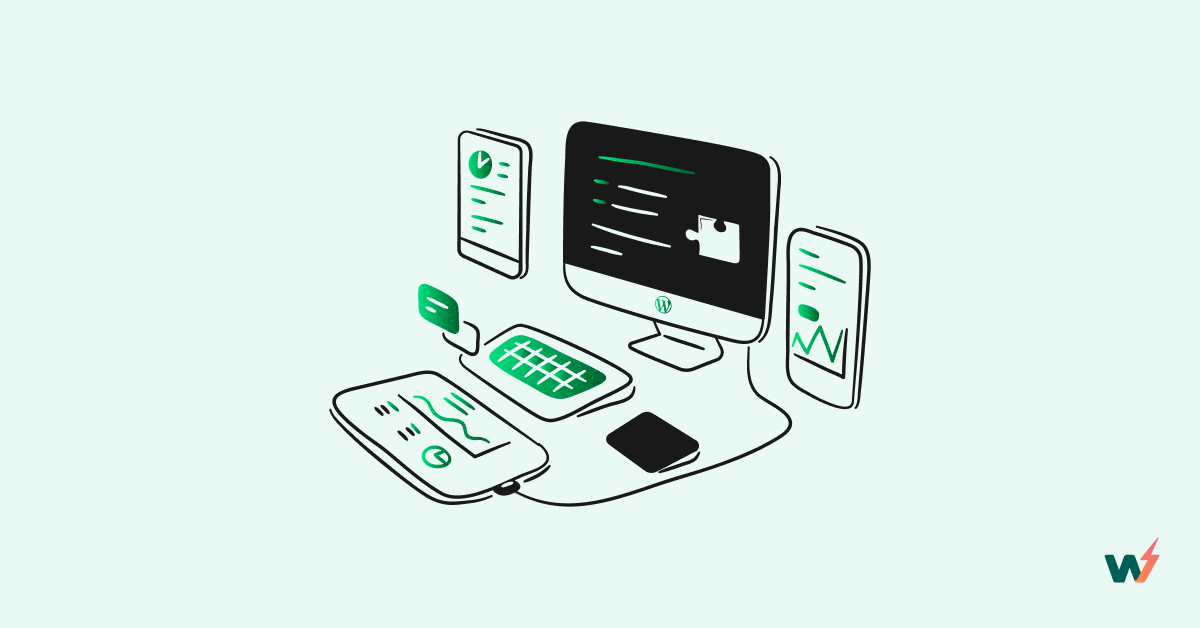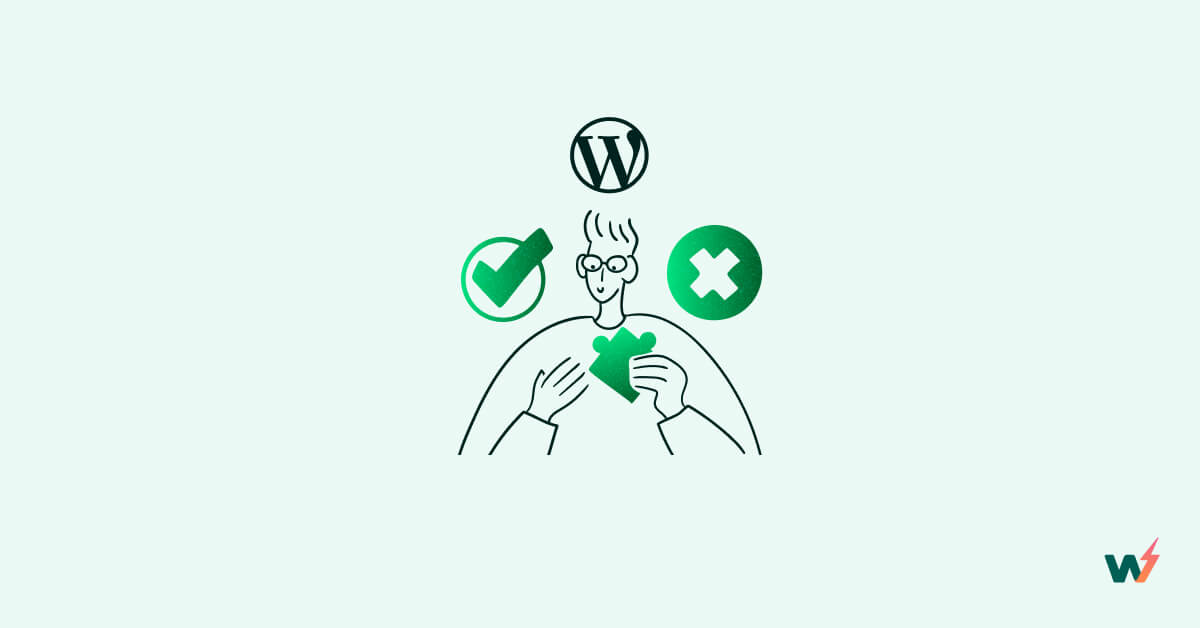Do you want to avoid slow, error-prone live testing on your WordPress site? Do you want to implement new changes on WordPress without risk? Look no further! This article will show you how to set up a lightning-fast WordPress development environment that will revolutionize your workflow. Keep reading to learn how to create your WordPress development setup in seconds!
What Is A WordPress Development Environment?
A WordPress development environment is a clone of your live website where you can test new changes before publishing them on your live website. The WordPress dev site resides on a separate URL either locally or on an online server, and it is not available publicly or indexable by search engines.
Your team and clients can use these WordPress dev environments to collaborate and customize freely. For this, these environments let you build a WordPress Sandbox.
Why Do You Need A WordPress Development Environment?
A WordPress development environment is essential for anyone who wants to work with WordPress, whether you’re a programmer, designer, content creator, or a WordPress theme/plugin developer. There are several reasons why you might want to use a WordPress development environment, also known as WordPress staging sites:
- It allows you to work on your WordPress site without affecting the live version of the site. This can be useful for testing new features or making changes to your site without risking breaking anything.
- Testing out new themes and plugins? WordPress development websites are a safe way to replace or add new functionalities to your website.
- It can be a good way to learn WordPress because you can experiment with the platform and try out new things without worrying about breaking anything.
- Testing out new themes and plugins? WordPress development websites are a safe way to replace or add new functionalities to your website.
How to Set up Your WordPress Development Environment?
There are several ways that you can use to set up a staging/dev environment of your WordPress website, you can build one on your local PC, host it on your live server, or use a service like InstaWP.
InstaWP provides a quick and easy way to set up a development environment for your WordPress sites in seconds. There are many advantages of using InstaWP to create staging WordPress sites. You can:
- Access the WordPress dev site from any browser.
- Add team members and give them access to the dev site.
- Connect with your live WordPress website on any hosting provider using the InstaWP Connect plugin.
- Clone your live website and push changes from the staging to live in a few clicks.
- The WordPress dev sites are hosted on InstaWP’s infrastructure, separate from your hosting servers.
- You can create “Templates” and “Configurations” to quickly spin up new dev sites with your favorite themes, settings, and plugins.
If you aren’t familiar with InstaWP, you can create a free account and follow along with these steps:
- Begin by opening your InstaWP dashboard and click on “+ New site” to create a fresh WordPress install. To modify an existing/live site, you can clone it to the staging setup using this InstaWP plugin.

- After clicking “New Site” you will see a popup form asking you the versions of the WordPress site and PHP. We recommend selecting the latest WordPress and PHP versions or the version your hosting provider uses.
Although it’s not essential, if you’re likely to launch multiple sites in the future, you may want to consider creating a template to automatically install any plugins and themes on your new WordPress sites. Read our article on creating a blueprint WordPress site to know more.)

- Click on “Create Site” to launch a fresh WordPress instance. This should only take a couple of seconds.
- After creating your site, you can click on the “Magic Login” button to open your WordPress dashboard without manually entering the username or password.

Using InstaWP Launcher to Quickly Create a New Site
To test new WordPress plugins or themes quickly, you should use the InstaWP Launcher Chrome extension. With a single click, it allows you to set up new WordPress dev sites straight from the theme or plugin page. After installing the extension, open any theme or plugin page on WordPress.org, and click “Launch” to install it on a new WordPress site.

Helpful Tips
#1 – Make Sure the Site Is Not Indexable
By default, all WordPress dev sites hosted on InstaWP are non-indexable, but after migrating your live website to staging site, we recommend that you double check that your website’s indexing is disabled.
To prevent Google from indexing your development site, you can use the built-in feature in WordPress by going to Settings → Reading and checking the box for “Discourage search engines from indexing this site”.

#2 – Disable Caching
Caching can help to improve the performance of a live WordPress site, but it can cause issues when you’re working on a development site.
If you’re using a caching plugin for WordPress, it’s best to wait until you’re finished making changes to your development site before enabling it. This will ensure that your changes are visible and avoid any potential conflicts with the caching plugin.
Next Steps
InstaWP makes it easy to create a WordPress development website in just a few clicks. You can use it to create a fully-functioning WordPress development environment for testing and developing WordPress sites. Try it today – spin up a new WordPress testing environment in less than a second!
After you have completed setting up your server, we recommend reading about essential web developer tools and the ultimate checklist for pushing to a live environment.