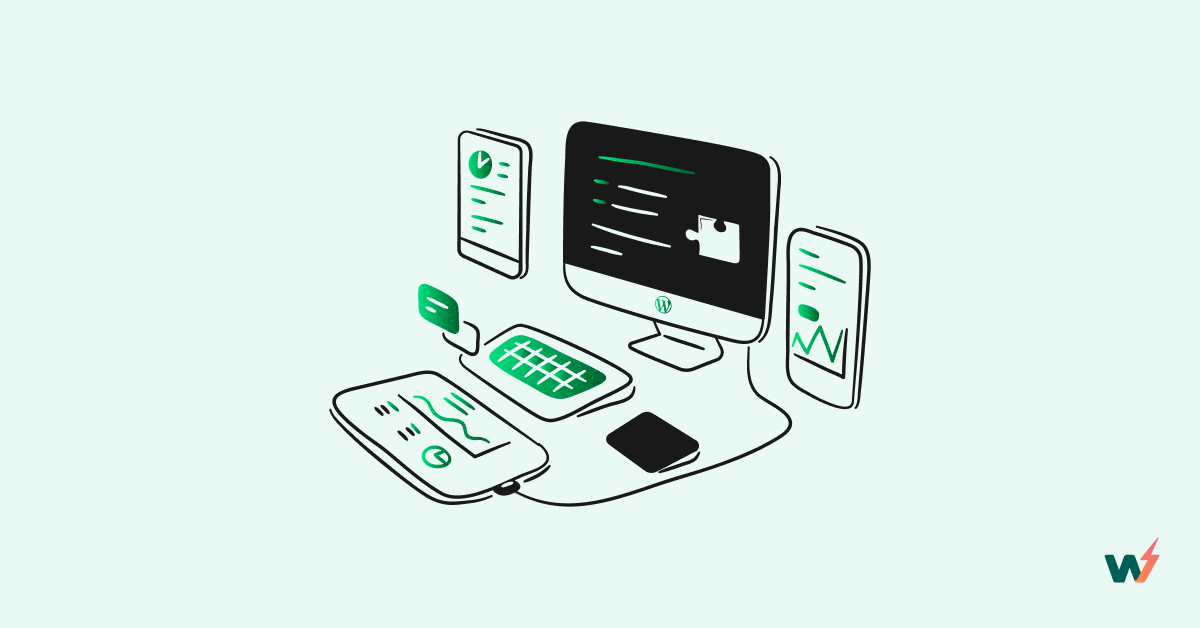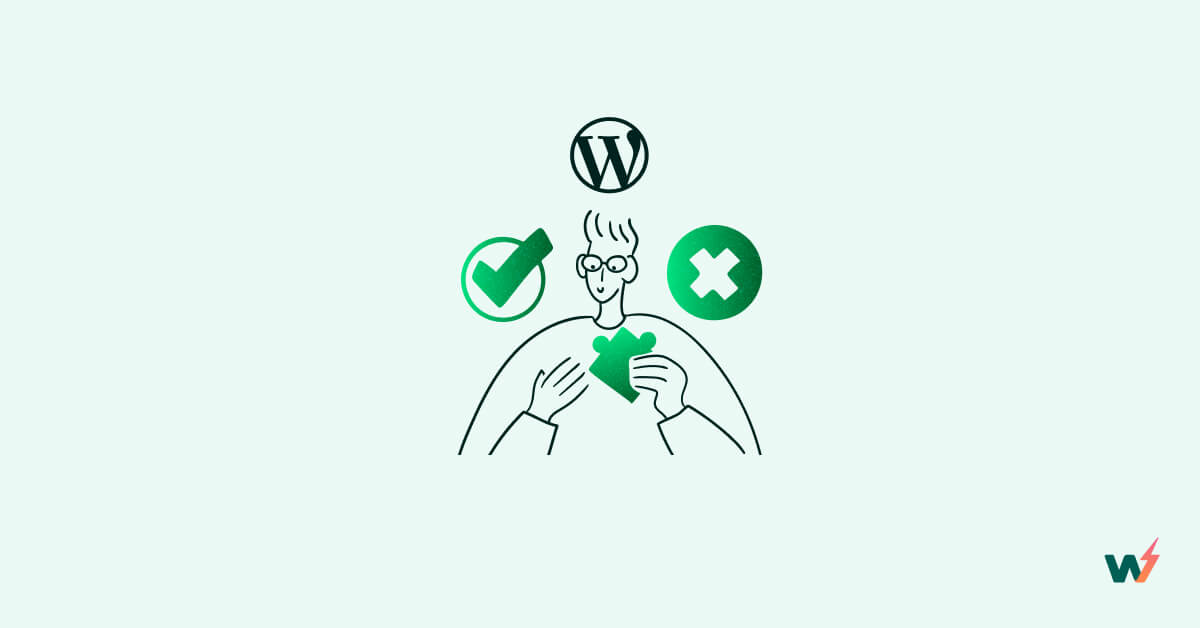Designing a WordPress website involves multiple steps, and improving its security profile is one of them. Protecting your website has never been more important than today when the digital landscape is filled with cyber threats and security breaches. That’s where WordPress two step authentication (2FA) comes in.
In short, you need a powerful WP 2FA tool that can help keep your WordPress site safe and secure. It may be overwhelming to figure out where to start. Fear not!
In this guide, we’ll walk you through everything you need to know to add WordPress two-factor authentication to your site and give you peace of mind knowing that your website is fortified against potential attacks.
What is Two Factor Authentication?
Traditionally, passwords are the most widely used user identification means that businesses and end-users adopt to control the application/software access. But, the growing number of cyberattacks just because of weak or easy-to-guess passwords made the world think of alternatives or ways to increase the efficacy of password-based mechanisms.
2FA is the solution.
Two-factor authentication is like a digital bouncer that stands guard at the entrance to your online world. It combines one extra authentication factor with the password. Now, what is the next factor used?
Multiple authentication methods are here to choose from. For instance, we have hardware tokens, push notifications, SMS verifications, and email verifications.
In technical terms, it’s a well-known identity and access management (IAM) security procedure combining more than one user-identification method granting access to mission-critical websites.
While hardware tokens are the oldest, SMS and email verification are the most recent means.
In both these methods, the user receives an OTP or One Time Password, which is a unique code, on the registered mobile number and the emails. The authentication server shares the OTP on the respective mobile number and email as they enter the password. Users have to enter this OTP to complete the authentication.
The idea here is to provide an extra security layer and prevent hacking if threat actors manage to crack the passwords.
Though 2FA works for all leading digital assets and accounts, let’s keep our discussion limited to WP two factor authentication. Read ahead.
Why Should You Add Two-Factor Authentication on WordPress?
WordPress failed to keep cyberattacks at bay despite being the world’s leading CMS. In fact, a recent report by Sucuri revealed that WordPress remained the most hacked CMS. Over 90,000 attacks per minute are happening on WordPress sites. That’s the reason why you must focus on WordPress maintenance carefully.
Brute force, SQL injection, malware attack, and DDoS attack; you name it, and you will find thousands of WordPress sites affected by all these lethal attacks. Clearly, WordPress developers and website owners must think beyond SEO optimization, designing, and regular content creation.
Activating WordPress 2FA authentication or using a WordPress 2FA plugin helps WordPress admins improve the website’s security profiles and reduce the risks. It helps in multiple ways. Here are a few examples:
- The Guardian Factor: Even if a hacker gains access to a user’s password, they won’t be able to access the account without the second factor of authentication.
- Compliance: Many regulatory frameworks, such as the General Data Protection Regulation (GDPR), require websites and online services to implement two-factor authentication to protect user data. With activated WordPress Two-Factor authentication, achieving these compliances is easier than ever.
- Trust-building: As attacks are not occurring frequently and information is well-guarded, users will have faith in the WordPress website.
- Cost Control: WordPress 2 Factor authentication can control both the attacks and operational costs under control. Cost is controlled because organizations are ought to pay a hefty amount as compensation to the victims if an attack is successful and mission-sensitive information is leaked. You may find it shocking, but Equifax ended up paying $600 million as a settlement against a data breach that compromised the personal data of over 147 million customers.
Overall, WordPress Two Factor authentication is a great way to increase the security of your WordPress website while regaining the users’ trust and improving the compliance profile. It’s like hitting many birds with one stone.
How to Enable Two-Factor Authentication in WordPress?
The above text made it very clear that the unbreakable security of a WordPress site heavily depends on using 2F, along with tons of other factors. Hence, our next focus is on how to set up WordPress 2FA’. The process is simple, provided to follow the steps correctly.
A. Choosing a WordPress two-factor authentication plugin
We recommend picking a 2Fa WordPress plugin as it demands fewer configurations. Do some research and get a reliable and feature-rich 2FA plugin.
There is no dearth of WordPress 2fa plugins in the market, but make sure you get the plugin from a reliable source only. Some consider-worthy 2FA plugins WordPress are:
B. Installing and activating the plugin
Once you’ve sorted the WordPress 2F plugin, move ahead and start its installation and activation. Here, we picked Wordfence Security as this is one of the most security-concerned plugins for WordPress.
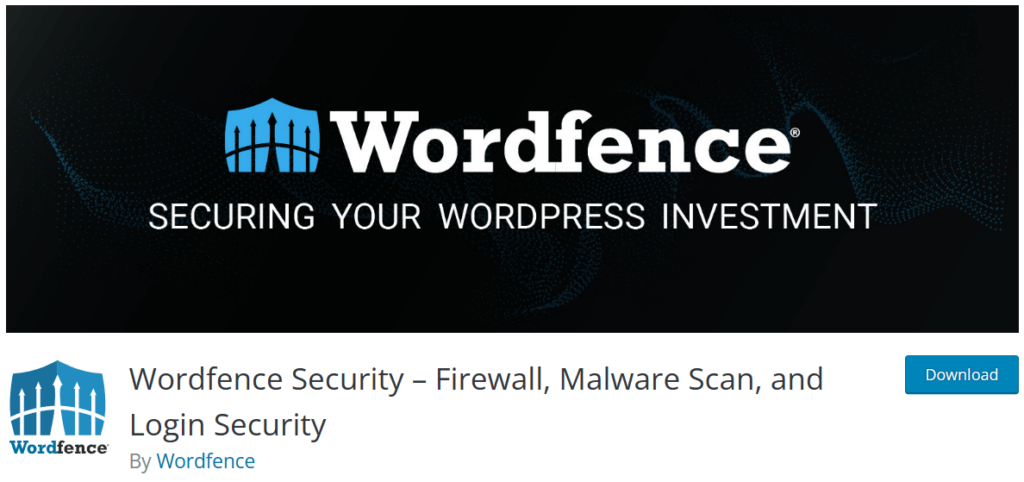
The installation process is explained below:
- Go to your WordPress account and install the plugin from there. Click on Plugins > Add New > Wordfence Security > Install Now > Activate.
- As it will be your first time setup, log in to your Wordfence Security account and click on “Setup Two Factor Authentication.”
- Can you see a pop-up window with a QR code showing up? Scan the code or enter it manually using an authenticator app.
- Click on the “Download” button to download the backup codes.
- Click “Continue”, enter the 6-digit code, and then click “Activate”. For this step, you will need an authenticator app that is mostly a smartphone app helping WordPress admins to generate a temporary OTP to access saved accounts.
Note: Google Authenticator is a very famous authenticator app. But, it fails to provide a backup facility. For advanced assistance, you can use Authy as well.
C. Configuring the plugin settings
As the plugin is successfully downloaded, you need to now configure it to enjoy unmatched protection.
Step #1 – Access your WordPress Dashboard once again and look for the Login Security section from the list on the left-hand side of the page.
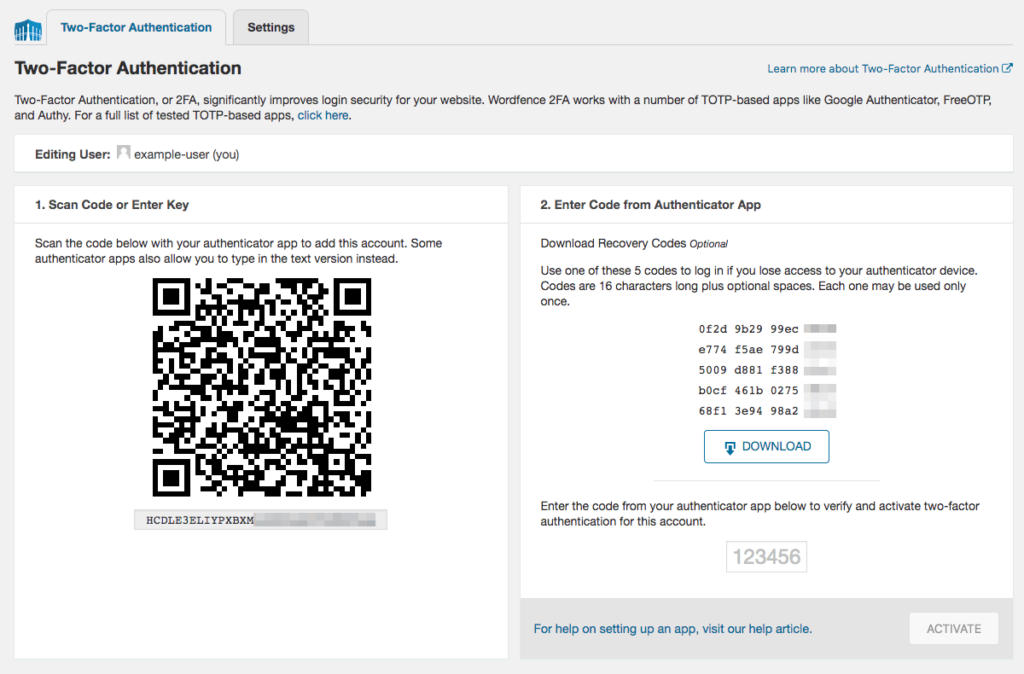
Step #2 – Now, access the authenticator app, Google Authenticator in our case, and click on Add New or + sign to create a new authenticator account.
Step #3 – As you click on the + sign, you will be asked to Scan a QR code or Enter a Set-up Key.
Step #4 – Go to the Login Security page on the WordPress Dashboard. The code mentioned here is the code you need to enter in the authenticator app. Scan this code using the Google Authenticator app, and the account will be created immediately.
Step #5 – As the account is successfully created, click on the box present at the bottom right corner. Type the current code that you can see on the Google Authenticator app for Wordfence.
Step #6 – You need to download or copy the Recovery Codes. They are essential to make sure WordPress 2FA is not bypassed.
Step #7 – Finally, click on Activate. The 2FA WordPress plugin should start working fine now.
D. Testing the two-factor authentication setup
Those above steps will help you step up a 2FA WordPress plugin with the least possible hassles. However, it’s important to make sure that the plugin you’re trying to use is worth a try. You need to make sure that only a viable plugin reaches your main website.
Any unverified 2FA plugin will create more hassles and then help you. Hence, the wise move to make here is to test the setup and efficacy of the WordPress 2FA plugin.
This is where we will need a tool that can create a testing environment in the least possible hassles. InstaWP is a great choice to make here. With the least possible hassles, this tool will create a staging site or WordPress testing environment in a fraction of a second.

It offers features like:
- Pre-built staging website templates
- Git Integration
- Instant sandboxing
- Hosting account management
- One-click staging and many more
Wondering how to utilize this tool to enable 2FA for your WP site without breaking it? Well, follow these 3 steps:
- Use InstaWP to have a dummy WordPress deployment ready.
- Follow the above-mentioned steps and install the concerned 2FA WordPress plugin on your instantly-created WordPress staging site.
- Run the plugin and check whether or not it’s working.
Best Practices for Using Two-Factor Authentication
Implementing two-factor authentication the right way is as crucial as using 2FA. Even a strong 2FA will fail to provide substantial protection if best practices are not adopted. Below are some of the most recommended ideal practices for using Two-Factor WordPress authentication.
A. Choosing a strong password
Unlike passwordless authentication, which eliminates the need for a password, 2FA needs a password as the foundational protective base. So, you need to make sure that you’re using a strong password.
Now, what makes a password strong? The answer is these traits.
- Length: The longer the password, the harder it is to guess or crack. Aim for at least 12 characters or more.
- Complexity: Use a mix of uppercase and lowercase letters, numbers, and special characters. Avoid using common words, names, or patterns that are easy to guess.
- Unpredictability: Avoid using easily guessable patterns such as sequential numbers or repeated characters.
- Randomness: Use a mix of random characters, symbols, and numbers rather than common phrases or words.
- Avoid personal information: Do not use information that can be easily associated with you, such as your name, date of birth, or address.
- Unique: Use different passwords for different accounts. Reusing the same password for multiple accounts increases the risk of a data breach.
Generate a password keeping these factors in mind, and you will have a hard-to-guess password.
B. Using a password manager
Are you fed up with creating and managing strong passwords? Try a password manager.
It can create and manage strong & unique passwords for your various online accounts. This tool securely stores your passwords and login credentials for different websites and apps.
Instead of trying to remember multiple passwords or using weak passwords, you can use a password manager to generate and store complex and unique passwords. Along with creating and remembering complex passwords, this tool also helps in auto-fill and syncing the passwords. Basically, it makes password management easier than ever.
C. Avoiding public Wi-Fi networks
Public WiFi networks seem lucrative as they let you browse the internet without worrying about the consumed bandwidth. However, they are the biggest threat to your WordPress site’s security.
Hackers know that they will find tons of targets on public WiFi, so they often use polished techniques to lure their prey. If you’re using public WiFi too much, you’re in danger. Try to avoid it as early as possible because threat actors can even access OTPs and bypass 2FA while you’re on a public WiFi network.
D. Backing up your WordPress site
No protection is 100% foolproof, and being prepared for the worse is an ideal practice. So, even if you’re adopting the best protection, you need to take regular backups of your WordPress site so that you don’t lose something crucial if an attack happens at all.
Conclusion
While an attack takes place every 39 seconds, and most of these attacks are happening on accounts with weak passwords, relying upon mere password-based protection is indeed a foolish move. Combining one or more authentication methods boost security and is a smart strategy to keep hackers at bay.
2FA involves using two authentication factors and is a highly viable approach for better security. It works well with WordPress sites as well. However, you need to ensure you’re using a reliable 2FA WordPress plugin to experience top-notch protection.
InstaWP will help you test the viability of the picked 2F plugin for WordPress before installing it on your real/live website. Play safe and stay safe with two factor authentication WordPress!